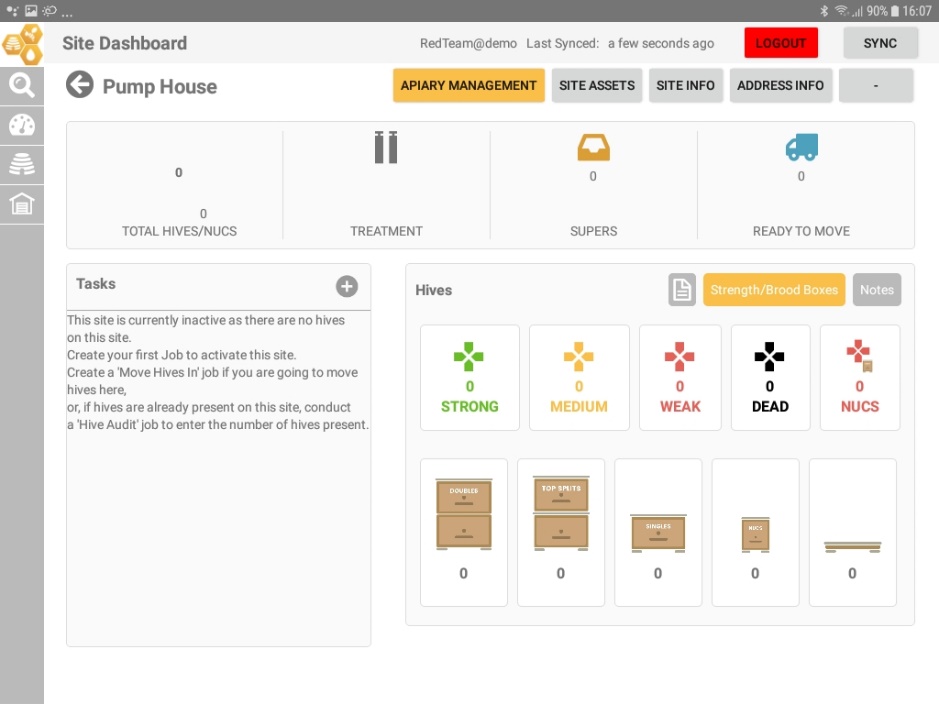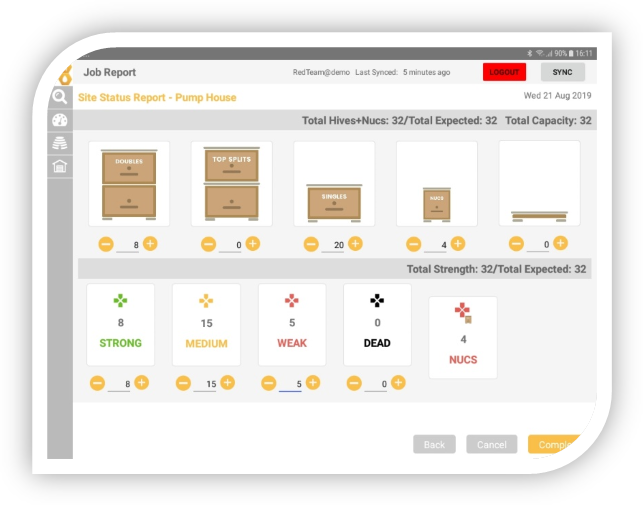Recording Hive numbers
In MyApiary Manager, we use job cards for everything, rather than just update the new colony total. Using Job card and task allows you to record why the hive numbers changed. Making reporting far more valuable by providing better insights into not just the current hive numbers but why and how the numbers have changed over time.
Then you can see why the hive numbers have changed you can now easily identify management practices that are working and some that are not. Allowing you to take action and improve hive management processes.
5 Task used to change hive numbers
| Task Name | Description |
|---|---|
| Hive Audit | Allows you to set a new total |
| Hives Split | Increases the hive count by the number entered. This is the number of new hives created from the splitting operation. |
| Hives Combined | Decreases the hive count by the number entered. This is the number of hives combined/united with other weak hives. |
| Move Hives In | Increases the hive count by the number entered. This is the number of hives moved into the site or load from another location. |
| Move Hives Out | Decreases the hive count by the number entered. This is the number of hives removed from the site or load. |
Note:
When using the Hive Audit task in combination with any other Hive task. The changes made by the other tasks to be applied to the number set in the audit task. For example, Hive Audit task is set to 10 and Hive Split is set to 5 the resulting colony total will be 15.
Entering number for the first time
If you have a new site/load or the site/load has no hives recorded on it, you need to complete a job card with the Hive audit or Move hives in task, to set the hive numbers. Refer to ‘Create a Job’ and added one of these tasks to your job card.