Completing a Job card [Must Do This Every Time]
Add your time on site (how many hours- use decimals, so 1 ¼ hours is 1.25) and travel time.
Where asked to select the type of stock you used and enter in the quantity, how many you used for the whole apiary/site.
For other tasks, record what you have done by sliding the button across.
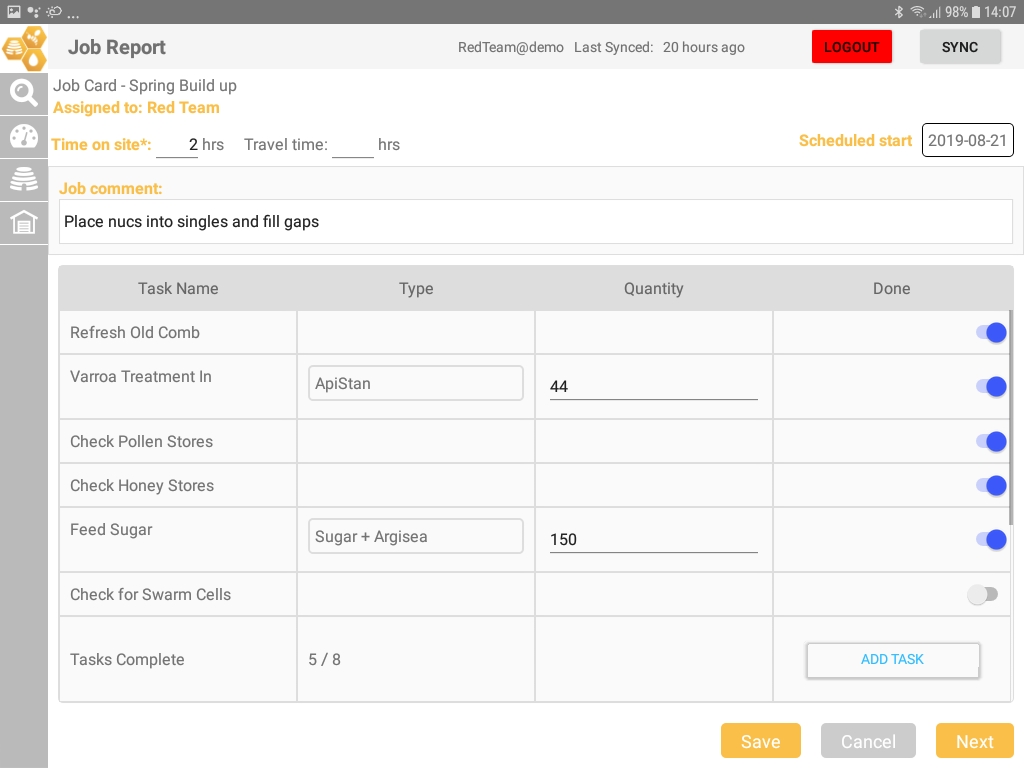
Click add a task if you have done something else that is not on the job card.
You can’t delete a task so leave this un-done and complete the job card.
Click next, to complete the job card, or saved to come back later.
Complete Observations Report [Must Do This Every Time]
The observations report is used to record new sighting on a site visit. If you answer yes to any of the questions, click the slider and record what you observed and how many hives.
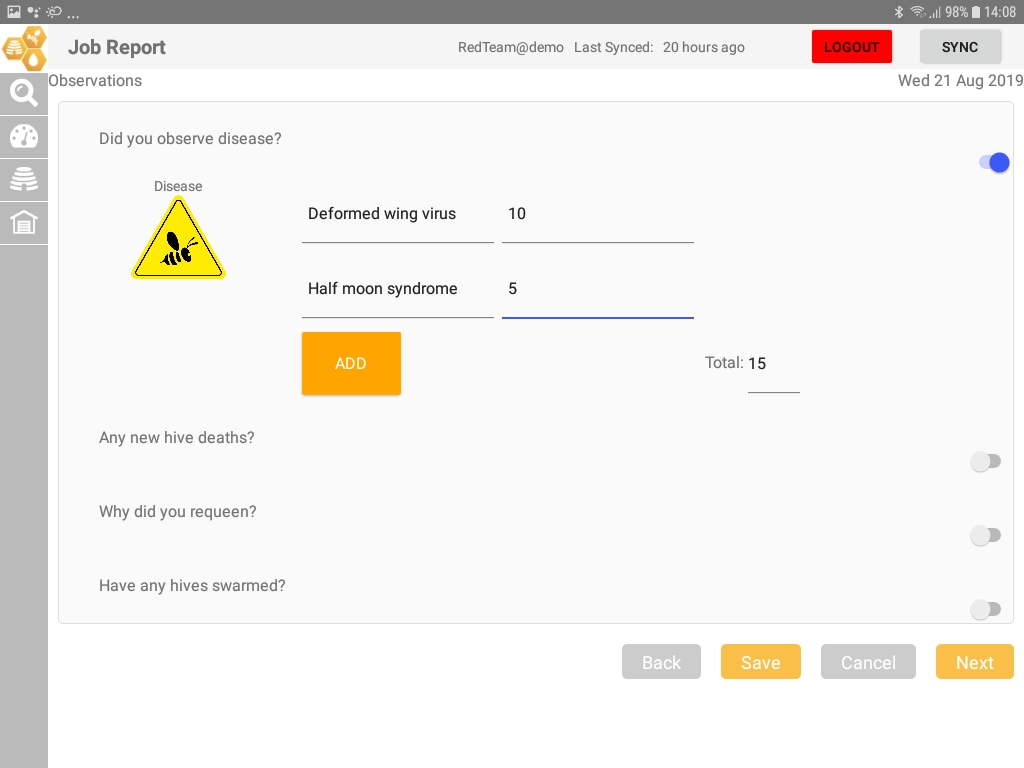
Note: The question ‘Why did you requeen?’ is linked to the job card task ‘Requeen’. The reasons total should match the number ended in the job card.
Complete Apiary Status Report [Must Do This Every Time]
Enter and add together the number and makeup of hives on-site (doubles+ top splits +singles+nuc). The total must match the expected total.
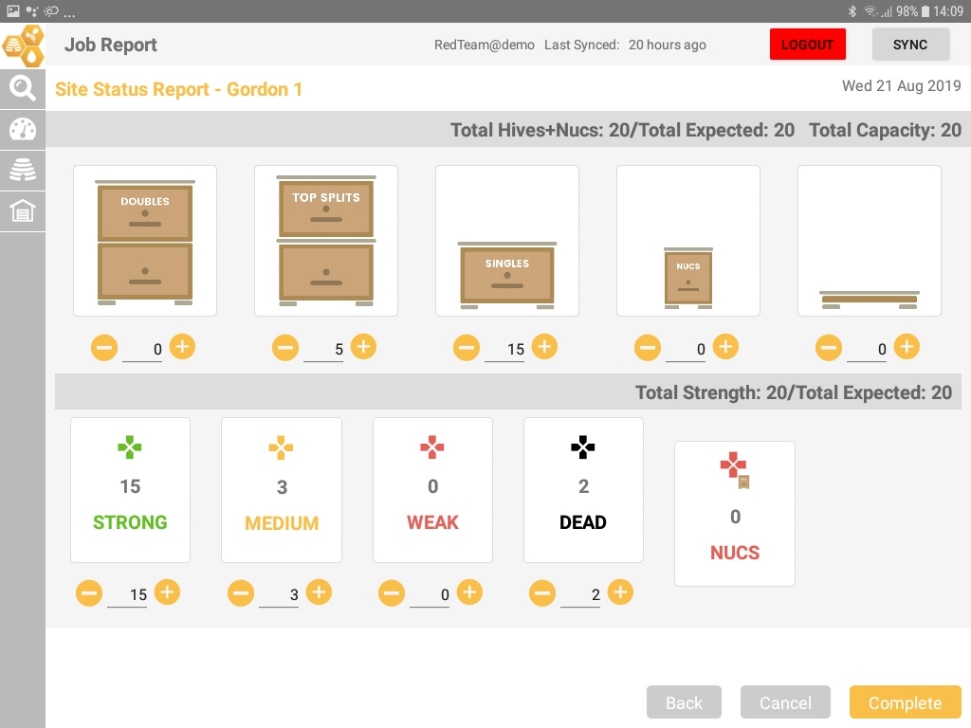
Note: To balance and save the Total hives must be the same total as the and Total strength ‘strong + medium + weak + dead’.
Note: The category dead is for dead hives “currently” on site. Not for accumulating the number of dead hives throughout the year.