Why would you want to create a new task?
We have this feature so that you can record the information that you want. We have added everything we can think of but different businesses do things in their own unique ways and use their own unique terminology.
How do I create a custom task?
Firstly navigate to the Admin tab.
Then Navigate to the Tasks tab.
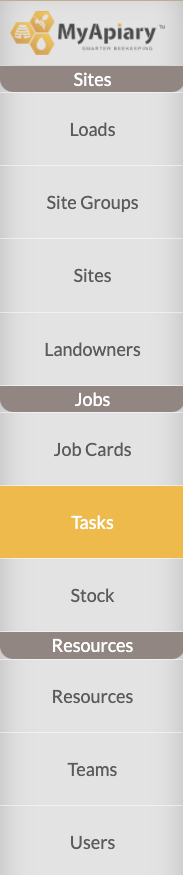
Once in the Tasks tab select the Create Task Template in the top right.

Once selected, you will be brought to a new page that will ask you to name the new task and select a category. the category will determine what is required to complete the task. For example, if you select count then the task will require you to enter a number for completion of a task. or sugar syrup will require you to add what type of syrup and how many liters.
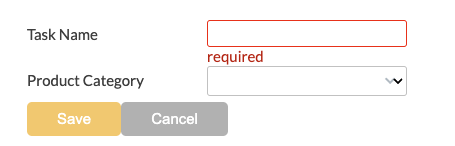
Push save, then you have created a new task! This task can be added to a custom or existing job card (see HERE to learn how to create a custom job card). or you can add the task to a job card when you schedule it by clicking the plus sign under the tasks section of the schedule job template.